QueryString for Accessing FaceAuth
FaceAuth is a sub-project of ID check, and administrators can create as many projects as they want. For users to receive additional authentication through FaceAuth, administrators must use the Face Auth URL within the Add-on project.To reference a submission_Id that has been approved through ID document or Knowledge-based where a selfie image exists, it must be added to the URL through QueryString, and for security purposes, it must always be used in an encrypted state.
Encryption must use the API key within the FaceAuth project and uses AES-256.
For detailed methods, please refer to Query String Encryption in the Data Encryption and Decryption page.
Definition of Request Parameters
Note!: This token operates separately from the pre-registered token in private mode.
How FaceAuth token works
How FaceAuth token works
To apply a token, you must enable the token expiration condition setting option in the FaceAuth project, and it works as follows:
- Count-based expiration: When the token is used once, the Token ID is immediately expired.
- Time-based expiration: When the time has elapsed from the point when the token was used once, the Token ID is expired.
For example, you can specify an arbitrary tokenId set by the administrator in the token, and even if you reuse the token used in the main project, it works because it is viewed separately. For a guide on enabling the token expiration condition setting option in the FaceAuth project, please refer to Add-on - FACE AUTH in the Service Guide.
Add-on API Endpoints
POST/FaceAuth
GET/FaceAuth
GET/FaceAuth/Image
DELETE/FaceAuth
Webhook
API Key
The Add-on API key serves to verify and authenticate client and server requests and is different from the project’s API key. It verifies the requester’s authentication information, and Argos Identity provides the appropriate response according to the request.How to Check Add-on API Key
Dashboard Login
Access Settings Menu
Add-on menu in the top navigation bar of the dashboard.Create Project
Create Project button on the Add-on page to create a project.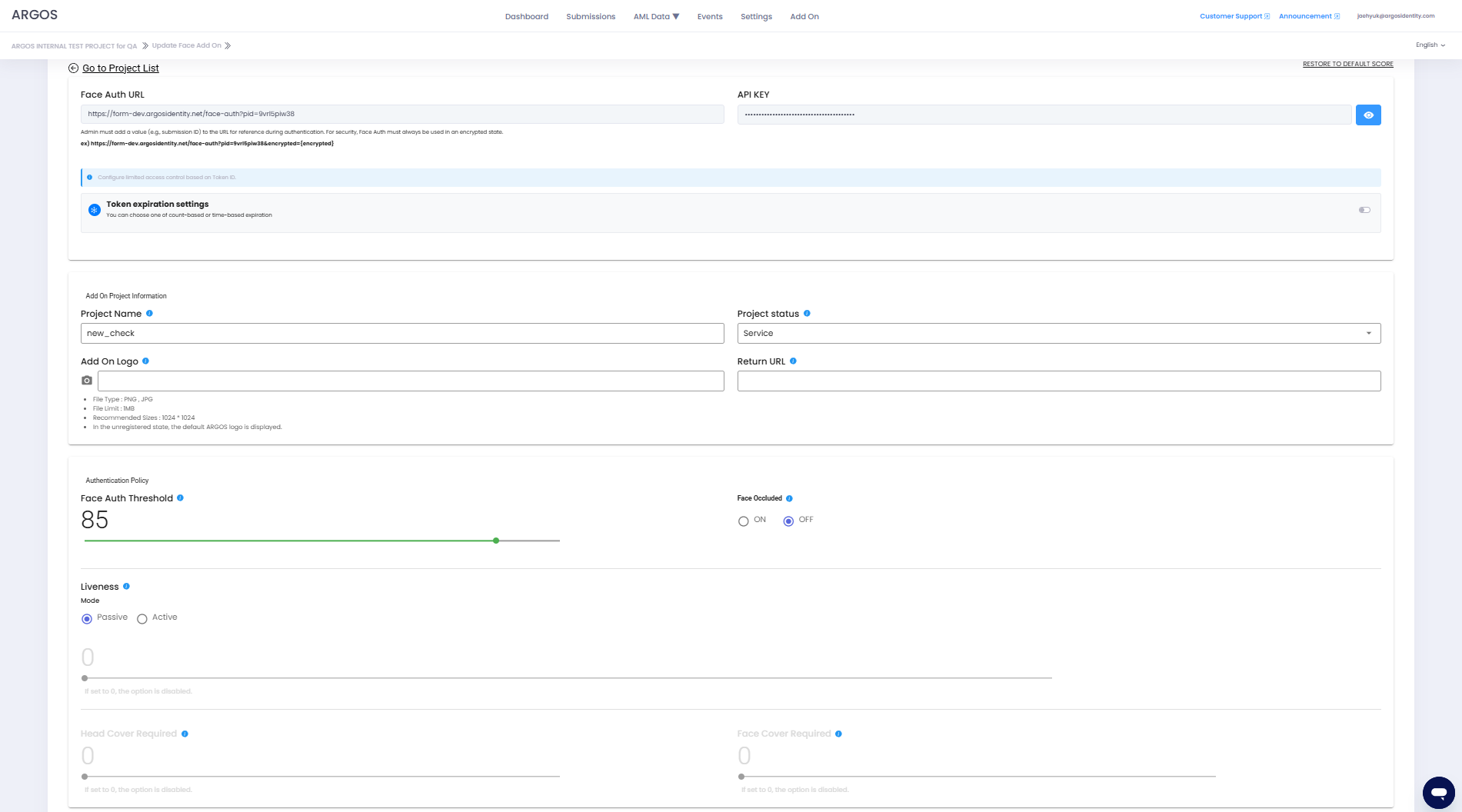
Create Project
Edit button on the Add-on page and check the API key.
Find the API key section and click the right icon to copy and use the API key.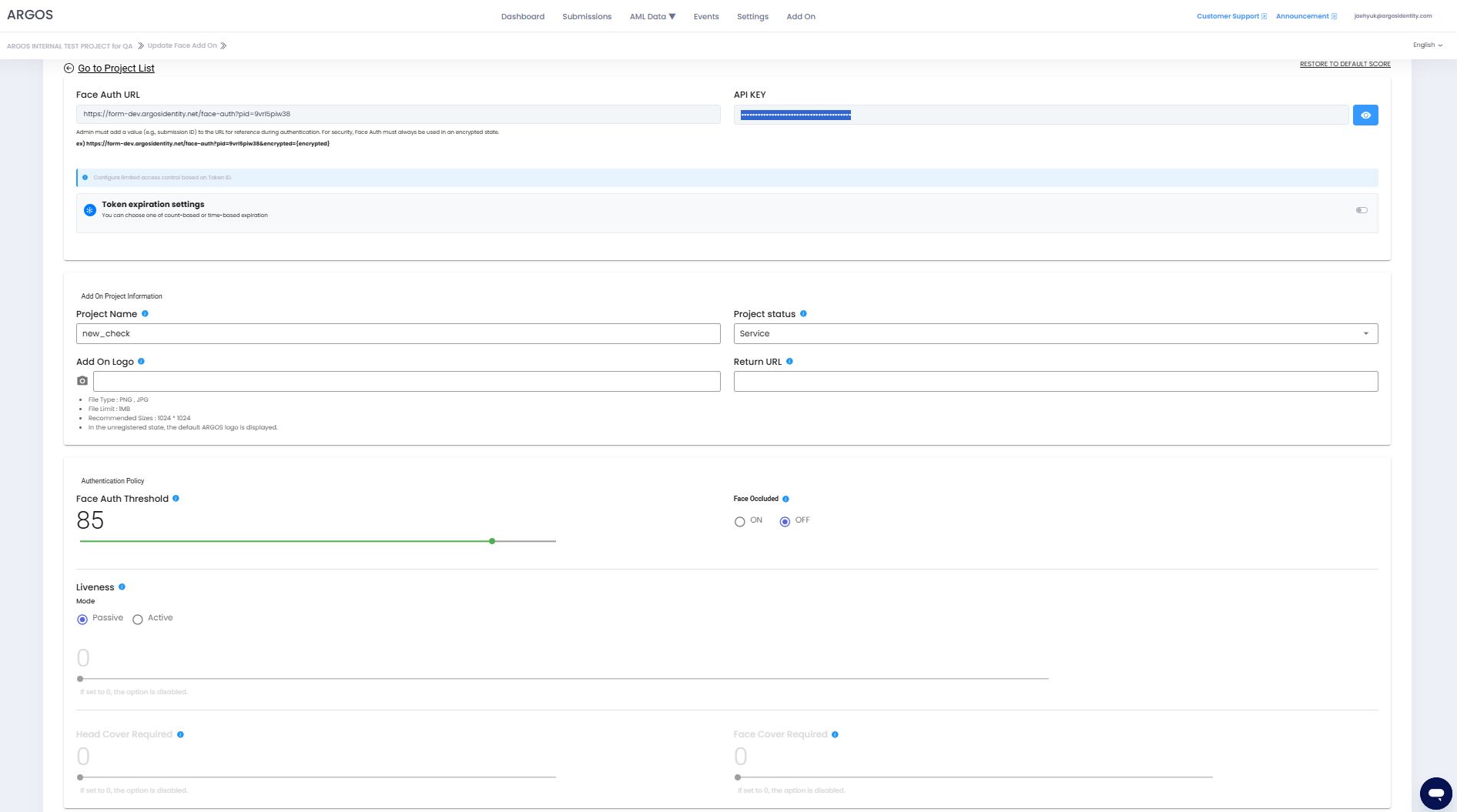
HTTP Response Status Codes
HTTP response codes indicate the status of requests. Each response code follows these rules:2xxSuccessful requests4xxClient errors5xxServer errors
| HTTP Status Code | Message | Description |
|---|---|---|
200 | OK | The request was successfully processed. |
400 | Invalid Query String parameters | The request could not be processed. Required parameters are missing or parameter format is incorrect. Please check the request parameters again. |
403 | User is not authorized to access this resource with an explicit deny | Access denied. The request was made from an IP that is not whitelisted. |
403 | Forbidden | Access denied. An incorrect API key may have been used. |
413 | Request Entity Too Large | The request is too large. The request contains data that exceeds the size that the server can process. Please reduce the request data and try again. |
500 | Internal Server Error | A server error occurred. There may be an issue with the Argos server. Please contact the Argos team. |
502 | Bad Gateway | The server received an invalid response from the upstream server. Please try again later or contact the Argos team. |